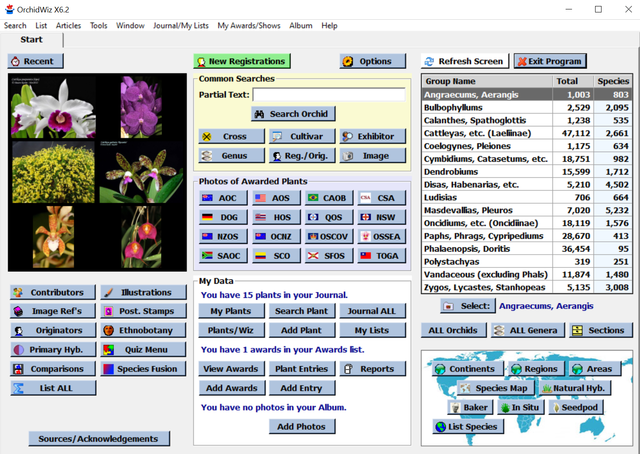1) Search your computer for OrchidWiz Journal folder (by default this will be in your systems Document Folder).

2) In OrchidWiz, along the top toolbar, click Tools and then click Options. The Options tab will open.

3) Click the “Change Folder” button. The “Browse For Folder” window will open. Find the OrchidWiz Journal folder and click on it. Click ok. Then click Save and Close OrchidWiz

4) When you reopen OrchidWiz, click the “My Plants” button in the My Data section on the start tab. The All Plants tab will open.

5) If you have a new computer and want to move your journal to a new computer, first backup your journal on your old computer to a USB as instructed https://orchids.org/articles/how-to-backup-your-orchidwiz-journal
6) Insert the USB into your new computer. Along the top toolbar, click Journal/My Lists. Click Restore Journal. Click the top Change Folder button (OrchidWiz Journal – Backup Source) to define the external location to retrieve Journal from. Click the bottom Change Folder button (OrchidWiz Journal - Destination Folder) to define where you will save the Journal to. We recommend that you save to C:\Users\name\Documents. Click Restore. A box stating “Restore Complete” will appear. Click Ok.