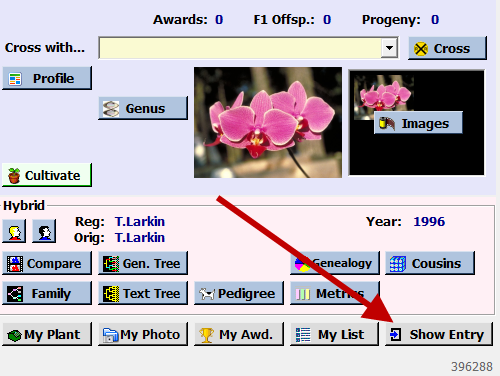- Search for the orchid you wish to add to the show. For Example Phal Ai Golden Berries
Search Method 1 – From the start tab, enter Golden in the yellow box “Database Orchid Search” Click search Orchid. A new tab “orchid Search” opens and Phal Ai golden Berries is highlighted at the top of the list.


Search Method 2 – From the start tab, double-click "Phalaenopsis, Doritis" under the Group Name. A new tab Group will open. Type Ai in the box below “scroll by typing the first few letters of the name” Click on Phal Ai Golden Berries to highlight the orchid.


- If searching via "Search Method 1", from the Orchid Search tab, click the Show entry button at the bottom of the page. A new tab called Show Entry will open.
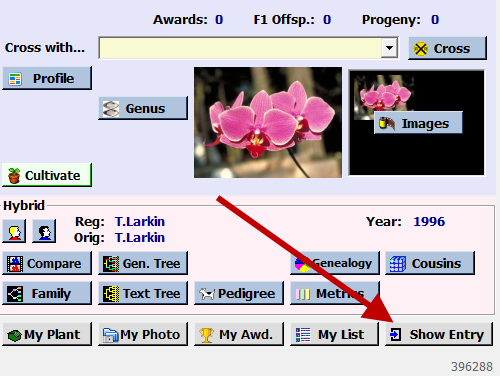
- If searching via "Search Method 2", from the Group tab, Click on the orchid and then click the "Show Registration – Plant Entry" button. A new tab, Show Entry, will open.
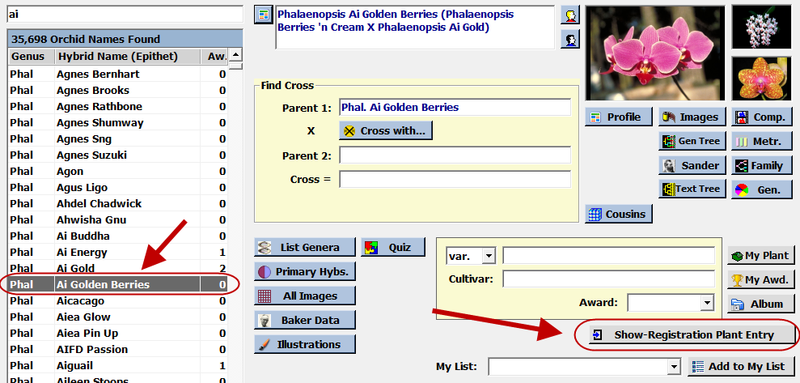
- Select the venue, it can be either an existing venue or you can create a new venue. If you will use the same venue for every show, put a date after the venue name to distinguish it.
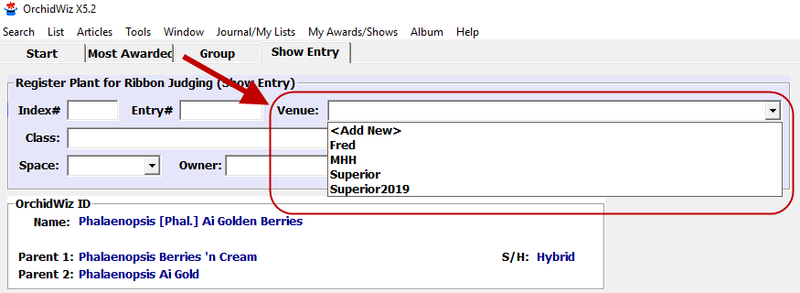
- Enter a class
- Enter the location of the orchid in the show in the space box.
- Enter the name of the owner.
- Click Enter Plant button.
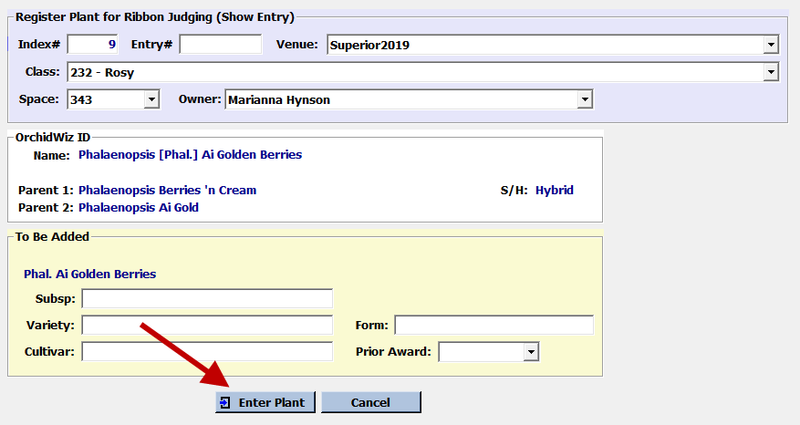
- Continue with steps 1 – 8 for other plants.
- It is recommended that you set up the show in advance by going to My Awards/Shows along the top toolbar. Select Venue and set up venue. Select Plant classes and set up all of the plant classes for the show. Set up all of the spaces for the show. Set up all of the Plant Owners and set up the photographers.
- To view the show, go to My Awards/Shows along the top toolbar. Select Plant Entries. A new tab called Plant entries will open. Select the Venue. All of the plants that have been entered for the show will be displayed.
- To assign a group of plants to be judged, from the Plant Entries tab, select the orchids you wish to assign by using the CTRL key and clicking on the plant. Click the Judge Button found in the yellow box in the lower right corner.
- A Preview window will open. If you don’t want to change any information, you can print. If you wish to modify, ie name of judging team, dates…, click file, export document, select RTF. Click ok. Enter the name of the file in the Save As box. It will open a MS Word document. You can add any information you wish to this document and then print.
- You can also print labels to be used during the judging, by following steps 12 and then clicking the labels button.
To read other articles on OrchidWiz, click the button  below the title at the top of this page.
below the title at the top of this page.
If you like this article, please make sure to click the button "Like?" at the top of this page, below the author's name. Also, let us know what you think by posting your questions or comments below.